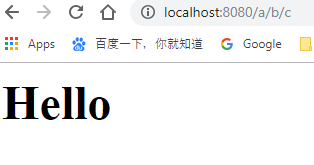2 May 2019
Create a JSP project with IntellijIDEA
by Jerry Zhang
#Tip of the Day: //TODO Blog paging
https://www.youtube.com/watch?v=licQZlIenAk
Download Tomcat
Create a new project
-
Choose Java Enterprise
-
Application server: choose the tomcat we just downloaded. New -> Tomcat Server -> Choose the Tomcat folder as Tomcat Home.
-
Check
Web ApplicationandJSF(JSF is optional) -
Select a project directory. Finish.
Then, we should be able to see a new JSP project.
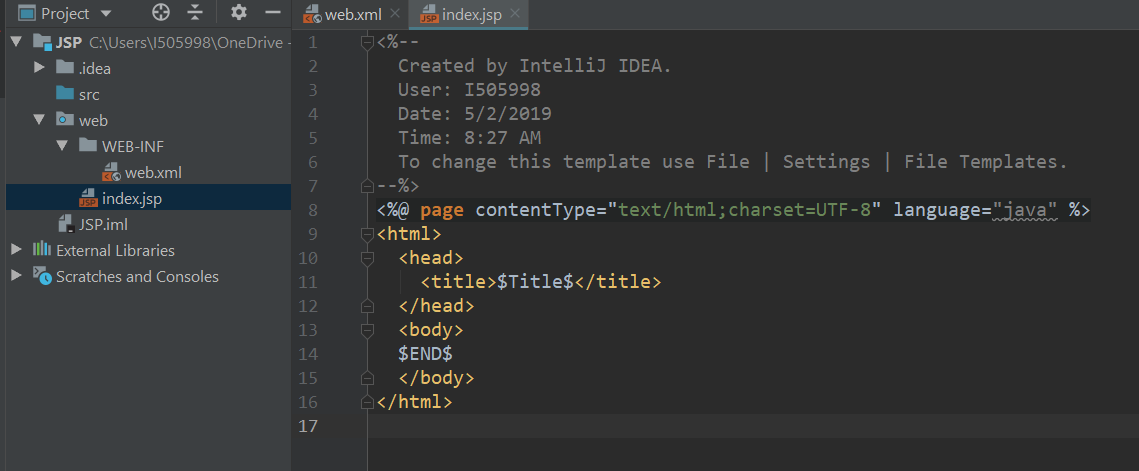
First JSP program
Under Web folder, new -> JSP
<%@ page contentType="text/html;charset=UTF-8" language="java" %>
<html>
<head>
<title>hello</title>
</head>
<body>
<%
int a = 3;
int b = 4;
int c = a + b;
out.println("c = " + c);
%>
</body>
</html>
Then we can check the path root of our web app. Right click the project -> open module settings -> Modules -> Web
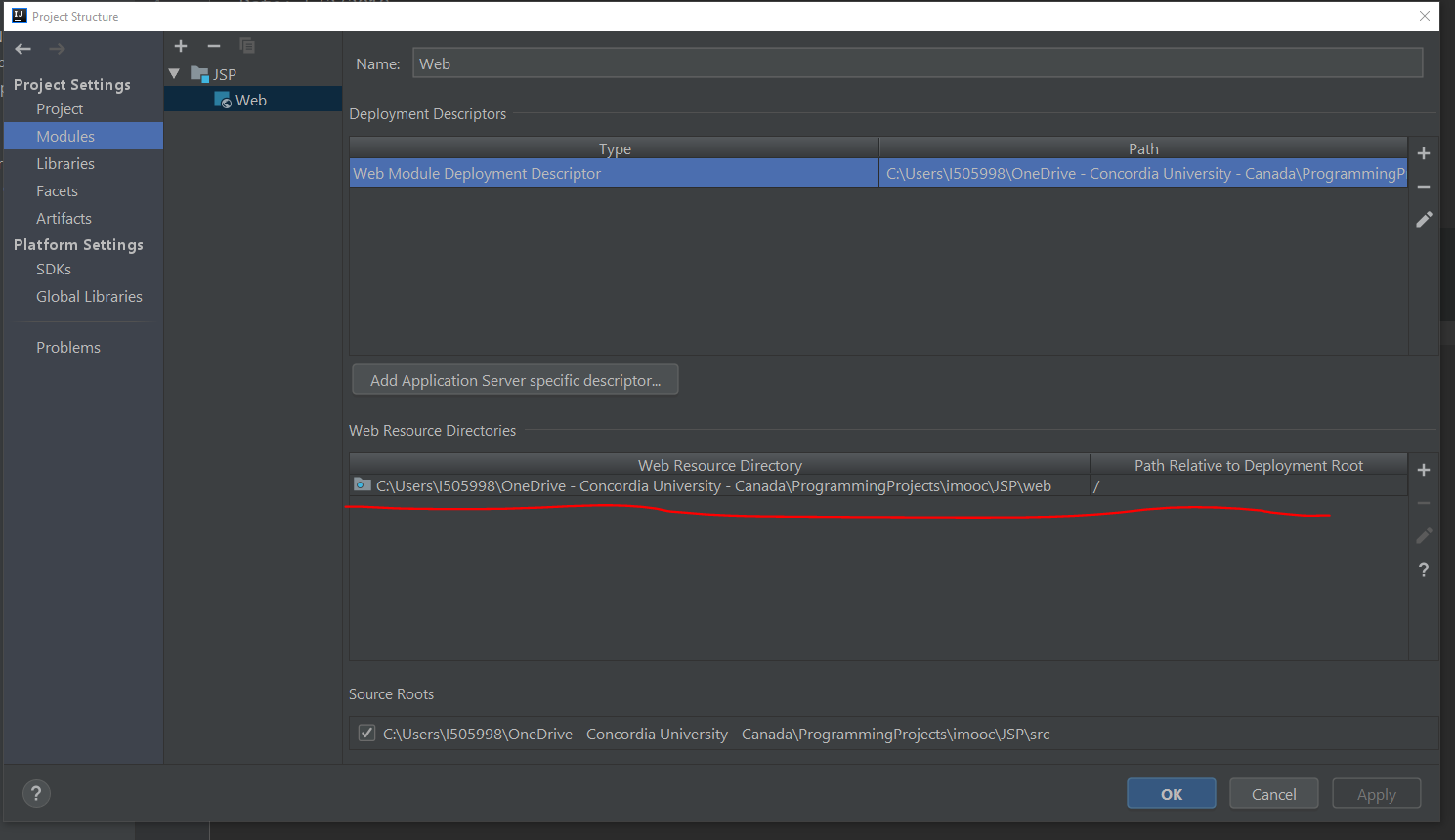
IMPORTANT: Make sure that the run configuration is correct!
Open the Tomcat configuration, make sure that the URL is http://localhost:8080/
Select the Deployment tab and make sure that the Application context is /
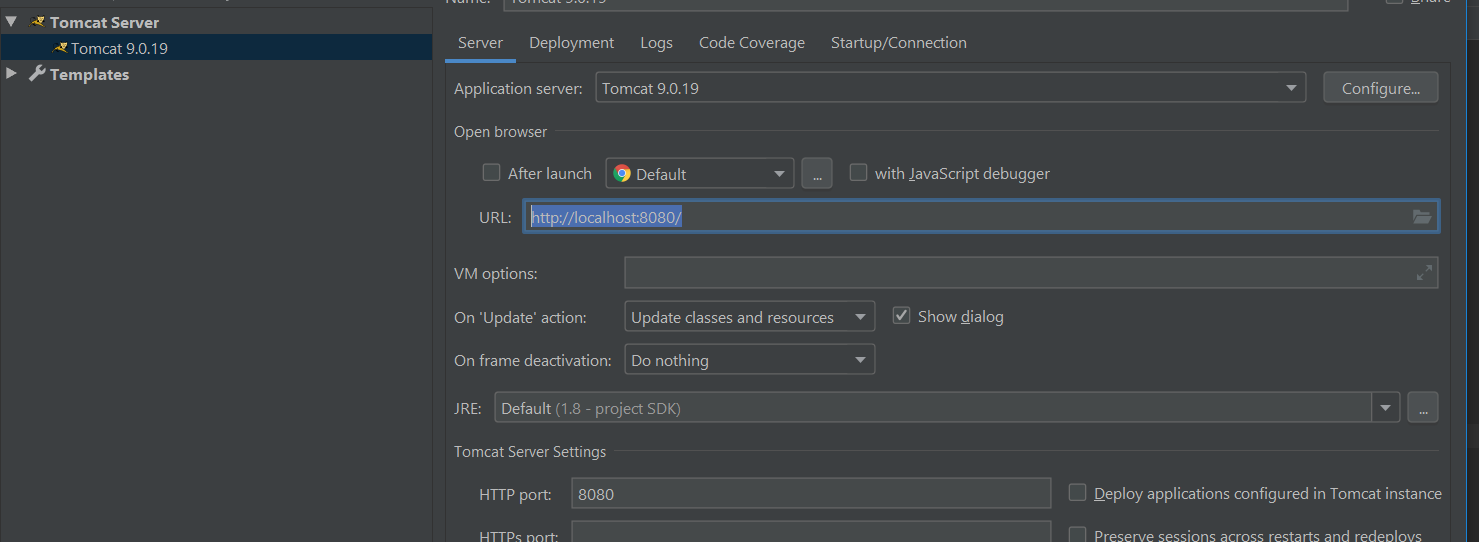
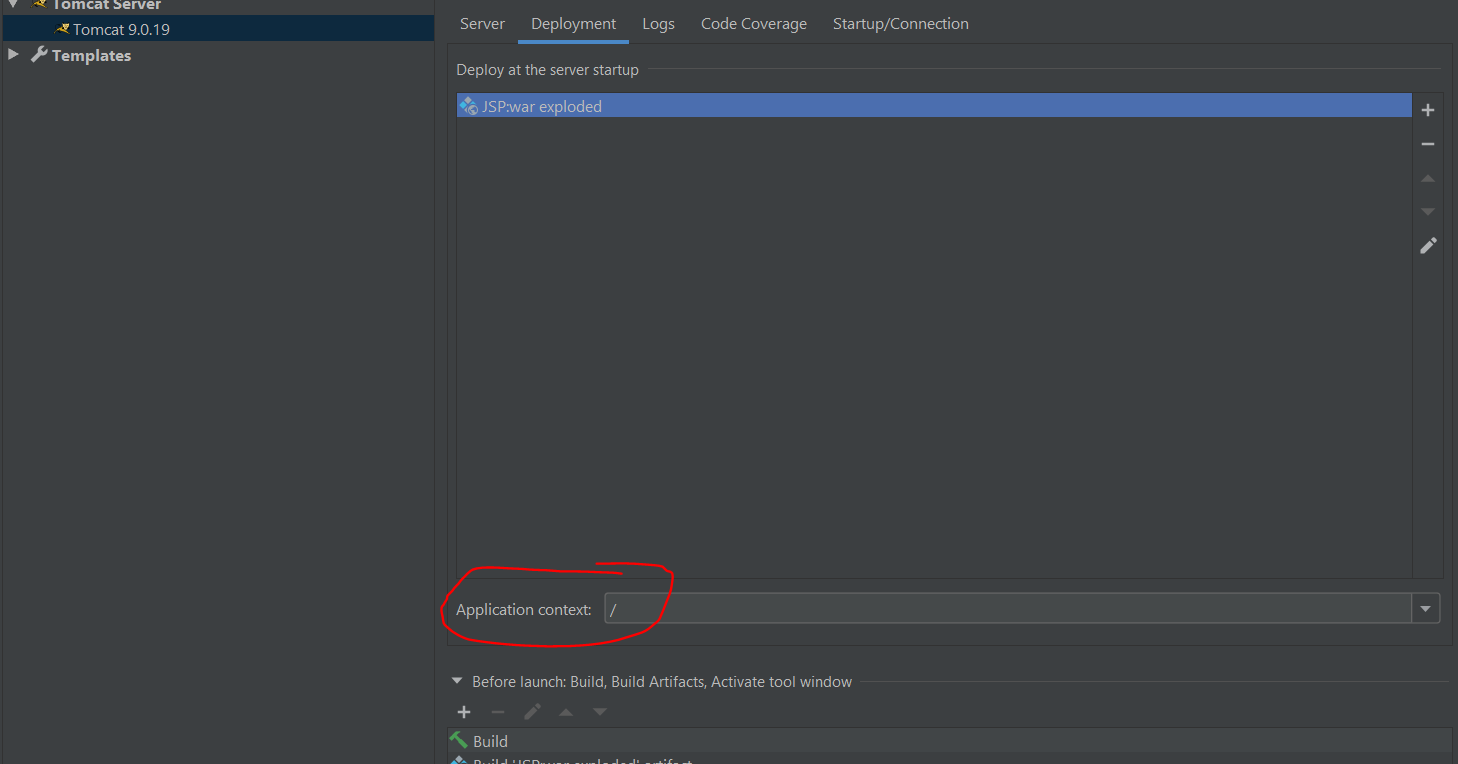
Then run our application, go to http://localhost:8080/, we should see the default content in index.html. If we go to http://localhost:8080/hello.jsp, we should be able to see the page we just created.
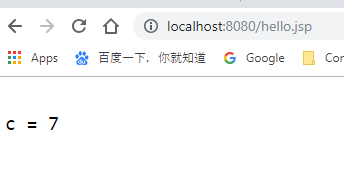
Create a servlet
Under src folder, create a new package, then right click it and choose new, Create new servlet
Type a name for the servlet class.
Write a simple servlet
@WebServlet(name = "MyServlet", urlPatterns = {"/a/b/c", "/servlets/hello"})
public class MyServlet extends HttpServlet {
protected void doPost(HttpServletRequest request, HttpServletResponse response) throws ServletException, IOException {
}
protected void doGet(HttpServletRequest request, HttpServletResponse response) throws ServletException, IOException {
response.setContentType("text/html");
PrintWriter out = response.getWriter();
out.println("<h1>Hello</h1>");
out.flush();
}
}
We assign two urlPatterns, so we can get the page with http://localhost:8080/a/b/c and
http://localhost:8080/servlets/hello